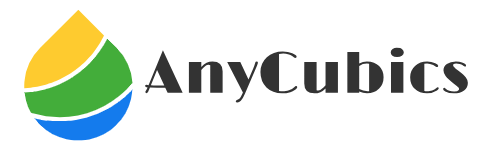Key Takeaways:
-
Model for Every Budget: Creality offers a scanner for every user, from the ultra-portable CR-Scan Ferret for beginners and large objects, to the versatile CR-Scan Otter for all-around use, and the pro-grade CR-Scan Raptor for maximum accuracy.
-
The Software Hurdle: The biggest challenge across all models is the Creality Scan software. It has a learning curve and some bugs, but powerful results are achievable with patience.
-
Perfect for 3D Printing: These scanners are ideal for hobbyists and makers looking to replicate real-world objects, reverse-engineer parts, or create custom models for their 3D printers.
-
Preparation is Key: To get the best results, you must know how to handle complex surfaces. A simple can of 3D scanning spray is your best friend for shiny or dark objects.
Creality Scanners: Bringing the Digital World to Your Desk
If you’ve been in the world of 3D printing for more than a week, you know the name Creality. They revolutionized the industry by making high-quality 3D printers affordable for everyone. Now, they’re aiming to do the same for 3D scanning. But as their lineup has grown, a big question has emerged: with multiple models available, which Creality 3D scanner is the right one for you?
Choosing the right scanner feels like a high-stakes decision. You don’t want to overspend on features you’ll never use, but you also don’t want to buy a tool that can’t handle the projects you’re excited about. This guide will break down the entire Creality scanner family—the Ferret, the Otter, and the Raptor—to help you invest your money wisely.
 Which Creality 3D Scanner is Right for You? A Head-to-Head Comparison
Which Creality 3D Scanner is Right for You? A Head-to-Head Comparison
Each Creality 3D scanner is designed for a different type of user and project. Let’s look at who they’re for and what they do best.
Creality CR-Scan Ferret & Ferret Pro: The Ultra-Portable Budget King
The CR-Scan Ferret is Creality’s entry-level scanner, and it’s a fantastic piece of technology for the price. It’s incredibly small and lightweight, making it easy to handle and even run off a compatible Android phone for ultimate portability.
Who it’s for: This scanner is perfect for beginners, hobbyists on a tight budget, and anyone who primarily needs to scan medium-to-large objects. Think car parts, furniture, sculptures, or even people.
Real-world example: Imagine you want to 3D print a custom-fit cover for your motorcycle seat or design a unique case that perfectly hugs the contours of a power tool. The Ferret is the ideal tool for capturing those large, organic shapes quickly and easily.
Pros:
-
Extremely affordable, making it one of the most accessible scanners on the market.
-
Incredibly portable and can be used with a phone and the included wireless bridge.
-
Fast scanning at up to 30 frames per second.
Cons:
-
Its accuracy is around 0.1mm, which is great for large objects but less ideal for tiny, intricate parts like tabletop miniatures.
-
It relies on infrared light, so it struggles more than other models with shiny or black surfaces right out of the box.
Statistic: A major reason to consider the CR-Scan Ferret Pro is its advanced anti-shake technology. This feature significantly reduces tracking loss—a common frustration where the scanner gets lost—leading to a much smoother and less frustrating handheld scanning experience.
Creality CR-Scan Otter: The All-Around Workhorse
The CR-Scan Otter is the versatile middle child of the Creality family. It’s designed to be the go-to scanner for almost any job you can throw at it, bridging the gap between the budget-friendly Ferret and the professional-grade Raptor.
Who it’s for: This is for the serious maker, the designer, or the dedicated hobbyist who needs the flexibility to scan a tiny screw one minute and a full-size chair the next, without a big drop in quality.
Real-world example: The Otter is perfect for a project like reverse-engineering a broken plastic battery cover for a vintage remote. Its high accuracy can capture the fine details of the clips and screw holes, something the Ferret might struggle with. Then, you can use it to scan a large clay sculpture for digital archiving.
Pros:
-
Excellent accuracy of up to 0.02mm.
-
Its clever four-lens design allows it to capture a massive range of object sizes, from a tiny 10mm object to something 2000mm long.
-
Produces fantastic color texture scans, making it great for digital art and VR/AR assets.
Cons:
-
-
It comes with a higher price tag than the Ferret.
-
It’s still reliant on the Creality Scan software, which is powerful but continues to be a work in progress.
-
Creality CR-Scan Raptor: The Pro-Level Hybrid Powerhouse
The CR-Scan Raptor is Creality’s flagship, built for users who demand the highest level of precision. This isn’t just a hobbyist tool; it’s a professional instrument designed for engineering and quality control.
Who it’s for: The Raptor is aimed at professionals, engineers, small business owners, and anyone needing metrology-grade accuracy for reverse engineering, product design, or quality inspection.
Pros:
-
It uses a sophisticated hybrid system of blue laser light and infrared light.
-
The accuracy is an incredible 0.02mm, on par with scanners that cost many thousands more.
-
The blue laser technology allows it to scan almost any surface, including black and shiny objects, often without needing any scanning spray.
Cons:
-
It is significantly more expensive, placing it in a different category from the other models.
-
The complexity and the sheer amount of data it captures mean it requires a powerful computer to run effectively.
Comparison Insight: What really separates the Raptor is its seven parallel blue laser lines. Unlike the infrared light used by the Ferret and Otter, this industrial technology is far less sensitive to ambient light and tricky surfaces. It can “see” and capture data with confidence where the other scanners would simply fail, making it a true pro-level Creality 3D scanner.
Mastering the Creality Ecosystem: Software and Workflow
Let’s address the elephant in the room: the software. The most common feedback about any Creality 3D scanner is that the Creality Scan software (formerly CR Studio) has a learning curve. While it’s incredibly powerful for a free tool, it can sometimes be buggy. But think of it as a powerful engine—once you learn how to drive it, you can go anywhere.
Your Basic Scanning Workflow
Getting from a physical object to a digital file might seem complex, but it boils down to a few key steps.
Listicle: From Object to Model in 4 Steps
-
-
Connect & Calibrate: Plug in your scanner and run the simple calibration process using the included board. This takes just a few minutes and tells the software how to see the world.
-
Scan the Object: Choose either handheld mode for large objects or the included turntable for smaller items. Move slowly and steadily, “painting” the object with the scanner’s light until every surface is covered in the software.
-
Process the Point Cloud: Once you stop scanning, the software will automatically align all the data points it captured. This is where the magic happens, as disconnected points snap together to form a recognizable shape.
-
Mesh & Export: With one click, the software converts that cloud of points into a solid, watertight mesh. You can then export this as an STL file, ready to be opened in your 3D printing slicer or another design program.
-
Creality Scanners vs. Revopoint: A Quick Comparison
When looking at budget scanners, the name Revopoint always comes up. It’s the most common decision point for buyers in this space. So, which is better?
Expert Insight: It’s a trade-off. Creality often provides more impressive hardware for the price, giving you great accuracy and features. If you’re already in the Creality 3D printer ecosystem, their scanners feel like a natural fit. Revopoint, on the other hand, is widely praised for having more mature and stable software and excellent community support. Your decision may boil down to whether you prioritize raw hardware value (Creality) or a more polished software experience (Revopoint).
Practical Applications: Bringing Your Scans to Life
A scanner is just a tool. The real excitement comes from what you can do with it. This is where a Creality 3D scanner transforms from a gadget into a problem-solving machine.
Scanning for 3D Printing: A Maker’s Dream
Scenario: Imagine the unique plastic volume knob on a beloved vintage amplifier cracks in half. You can’t buy a replacement anywhere. This is a classic maker problem. With a scanner like the CR-Scan Otter, you could scan both broken pieces, digitally align them in the software, and create a perfect 3D model of the original knob. From there, you just 3D print it, and the amplifier is whole again.
Reverse Engineering for Custom Projects
Scenario: You want to design a custom phone mount that clips perfectly onto a vent in your car’s dashboard. Taking measurements with calipers would be a nightmare of complex curves. Instead, you can use a Creality 3D scanner like the Ferret to scan that section of your dashboard quickly. This gives you a perfectly accurate digital model of the vent and surrounding area to use as a base for your design, ensuring a perfect fit on the first try.
Overcoming Common Challenges: A Troubleshooting Guide
Using a 3D scanner can sometimes be frustrating, but nearly every problem has a simple solution. Here’s how to handle the most common issues.
The #1 Problem: Scanning Shiny, Dark, or Hairy Objects
Infrared light scanners work by bouncing light off a surface. If the surface is black, it absorbs the light. If it’s shiny, it reflects it unpredictably. This is why these surfaces are so hard to scan.
The Hack: The solution is a can of 3D scanning spray. This is essentially a can of developer spray used for inspecting metal parts, which leaves a very thin, temporary chalk-like coating. It creates a perfect, matte-gray surface for the scanner to read. It doesn’t harm the object and wipes right off when you’re done.
“Tracking Lost!”: How to Avoid This Frustrating Error
This is the most common error in handheld scanning. It means the scanner moved too fast or the object lacks features, so the software got confused about where it is.
Bulleted List of Tips:
-
-
Go Slow: This is the golden rule. Move the scanner smoothly and deliberately. Fast, jerky movements are the number one cause of tracking loss.
-
Use Markers: For large, flat objects with few features (like the side of a bookshelf), apply the small, reflective tracking markers that come with your scanner. These give the software unique reference points to lock onto.
-
Control Your Lighting: Work in a space with diffused, even lighting. Avoid direct sunlight or harsh spotlights that can create deep shadows and confuse the sensors.
-
Dealing with Software Bugs
While Creality is constantly improving its software, you might still encounter a crash.
Practical Advice: Save your project often! Get in the habit of saving after a successful scan and before you click a central processing button like “Mesh.” Also, ensure your computer’s graphics drivers are up to date and that your PC meets the software’s recommended specs, as this can solve many stability issues.
The Verdict: Is a Creality 3D Scanner Worth Your Money?
Yes, absolutely. A Creality 3D scanner offers some of the best hardware and scanning capabilities you can find for the price. They have successfully made high-quality 3D scanning accessible to a massive audience of makers, hobbyists, and small businesses.
The main trade-off is your time. You are not just buying a piece of hardware; you are investing time in learning its software. Suppose you have the patience to work through the occasional software quirk and learn the proper techniques for preparing your objects. In that case, you will be rewarded with a tool that can duplicate reality, fix broken parts, and unlock a whole new level of creativity.
Frequently Asked Questions (FAQ)
Are Creality 3D scanners any good?
Yes, they offer excellent hardware and accuracy for their price point, making them a great value. The main challenge is their software, which has a learning curve but is very powerful once you get the hang of it.
Is a 3D scanner worth it for 3D printing?
Absolutely. It’s the best tool for reverse-engineering broken parts or creating custom pieces that fit perfectly with real-world objects. It bridges the gap between the physical world and your digital design space.
Does Creality have a 3D modeling software?
Creality provides Creality Scan, a free software used to process the data from your scanner into a 3D model. However, it is not a 3D modeling (CAD) program for designing parts from scratch.
Is the Creality app free?
Yes, both the Creality Scan app for controlling scanners and the Creality Cloud app for managing 3D printers are free to download and use. This allows you to control your devices directly from your phone.
What is the most significant disadvantage of 3D printing?
The most significant disadvantages are the time it takes to print objects, which can be many hours, and the trial-and-error process. Learning to troubleshoot failed prints is a key part of mastering the hobby.
How good a computer do you need to run a 3D printer?
You don’t need a powerful computer to run the 3D printer itself. However, for the “slicer” software that prepares your models for printing, almost any modern computer made in the last 5-7 years will work just fine.