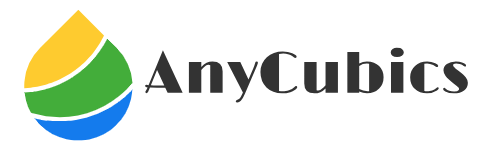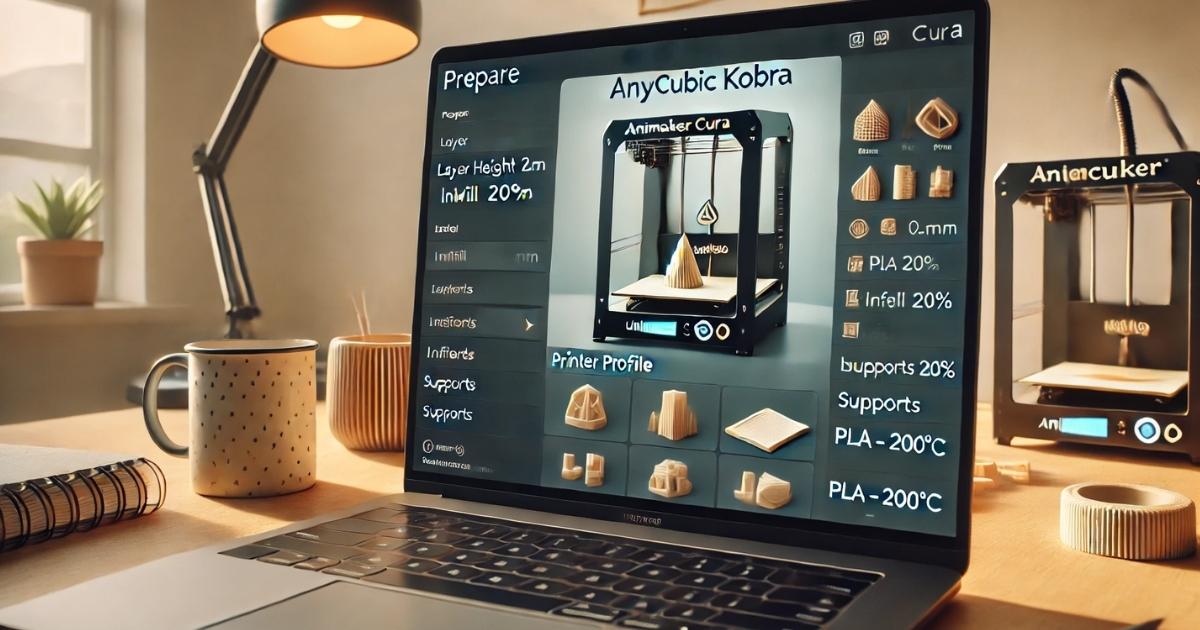Swap your creality sprite extruder pro kit install ender 5 plus. This guide covers every step, calibration, and fix for smoother, faster prints.
Is your Ender 5 Plus stuck in the slow lane, churning out stringy TPU prints or jamming mid-project? The problem isn’t your printer’s frame or brain—it’s the outdated Bowden extruder acting like a sluggish middleman. Enter the Creality Sprite Extruder Pro Kit, a direct-drive powerhouse that delivers precise filament control and speeds up to 200mm/s. This guide is your step-by-step blueprint to install it, calibrate it, and troubleshoot any hiccups, so you can print everything from flexible phone cases to high-temp nylon parts with ease.
Here’s what you’ll master today:
- Transform your Ender 5 Plus with direct-drive precision, perfect for TPU and speeds up to 200mm/s.
- Complete the install in 1–2 hours with a printed adapter plate and basic tools.
- Nail calibration with E-steps at 424.9 for crisp, jam-free prints.
- Outshine alternatives like Micro Swiss with Creality’s tight integration for ~$100.
- Sidestep common issues like clogs or noisy fans with pro tips.
Why Choose the creality sprite extruder pro kit install ender 5 plus?
![]() Imagine the difference between shouting print commands across a room versus delivering them face-to-face. That’s the leap from your Ender 5 Plus’s stock Bowden setup to the Sprite Extruder Pro’s direct-drive system. This all-metal beast grips filament with an 80N force through dual gears at a 3.5:1 ratio, ensuring every push is precise—no more filament whip or delays. Hobbyists on Reddit rave about printing TPU phone cases jam-free for over 100 hours, a feat the Bowden struggles to match.
Imagine the difference between shouting print commands across a room versus delivering them face-to-face. That’s the leap from your Ender 5 Plus’s stock Bowden setup to the Sprite Extruder Pro’s direct-drive system. This all-metal beast grips filament with an 80N force through dual gears at a 3.5:1 ratio, ensuring every push is precise—no more filament whip or delays. Hobbyists on Reddit rave about printing TPU phone cases jam-free for over 100 hours, a feat the Bowden struggles to match.
The kit’s hotend hits 300°C, opening the door to durable filaments like PETG or nylon. It’s built for speed too—pair it with a Spider hotend, and you’re cruising at 150–200mm/s. The trade-off? A slight X-axis build volume loss (a few centimeters). But for the control and versatility, it’s a small price to pay.
Kit Compatibility and Prep
Before you start, let’s ensure your Ender 5 Plus is ready for its upgrade. The Sprite Pro Kit isn’t a simple swap like on the Ender 3—it demands a custom adapter plate, which you’ll need to print. Sites like Printables or Thingiverse offer STL files tailored for the Ender 5 Plus to align the extruder perfectly.
Gather these essentials:
- Sprite Extruder Pro Kit (~$100–$110 on Amazon or Creality’s site).
- Tools: 2.5mm and 3mm hex screwdrivers, a wrench, and pliers.
- Adapter plate STL: Download from Printables for Ender 5 Plus compatibility.
- Firmware: Pull the latest version from Creality’s website for Sprite support.
- Optional: CR-Touch or BL-Touch for post-install bed leveling.
Quick tip: Print the adapter before disassembling your printer—you’ll need it working. Check your motherboard (likely 4.2.2 or 4.2.7) for firmware compatibility. If you’re aiming for high-speed prints with a Sonic Pad, plan for extra config tweaks later.
Step-by-Step Install Guide
Upgrading your extruder is like performing a precision tune-up—methodical but satisfying. Expect to spend 1–2 hours. Follow these steps to get your Sprite Pro running smoothly.
- Dismantle the Old Extruder: Unplug your printer for safety. Loosen the X-axis belts and remove the stock Bowden extruder. Unhook the wiring from the motherboard, snapping a quick photo to track cable placement.
- Mount the Adapter Plate: Print the Ender 5 Plus adapter plate using an STL from Printables. Secure it to the X-axis carriage with screws from the kit, ensuring a firm fit.
- Install the Sprite Pro: Align the extruder with the adapter and fasten it tightly. Connect the motor and hotend ribbon cables, checking for secure connections.
- Wire the Motherboard: Route cables to the motherboard. If restarts occur, swap the heating tube connections (a fix shared in Creality forums). Refer to Creality’s wiring diagram for clarity.
- Flash Firmware and Calibrate: Update to the latest Creality firmware for Sprite Pro support. Set E-steps to 424.9 to match the gear ratio and tweak the Z-offset so the nozzle grazes a sheet of paper on the bed.
Power up and print a test model like 3DBenchy. If the results look wonky, calibration tweaks are next—no need to stress.
Firmware and Settings Tweaks
To unlock the Sprite Pro’s full potential, flash a fresh firmware—think of it as updating your printer’s operating system. Visit Creality’s site for the latest Ender 5 Plus firmware tailored for the Sprite Pro (check 2025 releases). If you’re running Klipper with a Sonic Pad, you’re set for blazing speeds up to 200mm/s, a trend sweeping 2025’s 3D printing scene.
Key calibration steps:
- E-steps: Dial in 424.9 to ensure precise filament feeding.
- Retraction: Set 0.8mm for PLA, 2mm for TPU to prevent stringing. Test with a small print.
- Z-offset: Fine-tune so the nozzle barely touches paper on the bed, avoiding crashes.
For high-speed fans, pair the Sprite Pro with a Spider hotend. A Creality forum user reported clean PLA prints at 150mm/s after these tweaks. Try a TPU keychain print to confirm your settings are dialed in.
Troubleshooting Common Issues
Even a top-tier extruder like the Sprite Pro can hit snags. Here’s how to tackle the most common issues, drawn from user experiences:
- Filament Jams: If prints stall, adjust the tension lever to avoid crushing filament. Clean the dual gears every 100 hours with a brush to keep extrusion smooth.
- Noisy Fan: The stock fan can be loud. Replace it with a Noctua fan (print a Thingiverse adapter) to cut noise significantly, as users note.
- Wiring Glitches: Random restarts? Reverse the heating tube connections. Always verify with Creality’s wiring diagram to prevent shorts.
- Smaller Build Area: The Sprite Pro’s wider frame trims a few centimeters off the X-axis. Update your slicer (e.g., Cura) to adjust the build volume.
A Reddit user fixed their TPU clogs by loosening tension and cleaning gears in under 10 minutes. Keep a maintenance routine to avoid surprises.
Comparisons with Alternatives
![]() Not sure if the Sprite Pro is right for you? Let’s stack it against other extruders:
Not sure if the Sprite Pro is right for you? Let’s stack it against other extruders:
- Micro Swiss Direct Drive: At ~$70, it’s cheaper but delivers less force (50N vs. 80N). It handles PLA well but lags on TPU compared to the Sprite’s dual gears.
- Orbiter 2.0: Compact like the Sprite but needs more custom parts for Creality printers, making setup trickier.
- Pellet Extruders: A 2025 innovation, these slash costs by 90% using raw pellets. They’re not yet practical for hobbyists, unlike the Sprite’s filament-ready design.
The Sprite Pro’s seamless Creality integration and 300°C hotend make it a top pick for Ender 5 Plus owners chasing reliability and versatility.
Real-World Examples and Tips
Meet Jake, a hobbyist who upgraded his Ender 5 Plus to print TPU drone parts for a local club. With the Sprite Pro, he slashed print times by 50% and achieved flawless flexible prints using a 2mm retraction setting. His trick? Regular gear checks and testing high-temp PETG for durability.
Try these tips for similar success:
- Experiment with high-temp filaments like nylon for tough parts, like tool grips.
- Inspect gears every 50 hours, especially with abrasive filaments.
- Boost speed in Cura (aim for 150mm/s on PLA) for faster projects.
- Check r/ender5 for STL files and community fixes.
The 3D printing market is soaring, set to reach $101.74 billion by 2032, and the Sprite Pro keeps you ahead. With a 4.6/5 rating on 3DJake, it’s a trusted upgrade.
Frequently Asked Questions
How do I install Sprite Extruder Pro on Ender 5 Plus?
Print an adapter plate from Printables, remove the stock extruder, mount the Sprite Pro with screws, and connect wiring to the motherboard. Update firmware, set E-steps to 424.9, and adjust Z-offset. You’ll need hex screwdrivers and 1–2 hours for a smooth install.
Is Sprite Pro compatible with Ender 5 Plus?
Yes, with a printed adapter plate and firmware update. It’s not plug-and-play like on Ender 3 models, so download an STL file and verify your motherboard (4.2.2 or 4.2.7) for compatibility before starting.
What’s the difference between Sprite and Sprite Pro?
Sprite Pro’s all-metal hotend reaches 300°C for filaments like nylon, with no PTFE tube. The standard Sprite caps at 260°C with a Bowden-style setup, making it less suited for flexible or high-temp printing.
How to fix clogs in Sprite Extruder Pro?
Ease the tension lever to prevent filament deformation, clean dual gears every 100 hours, and set retraction to 2mm for TPU or 0.8mm for PLA. Test with a small print and maintain gears with a brush.
Does Sprite Pro reduce Ender 5 Plus build volume?
Yes, it cuts a few centimeters off the X-axis due to its wider design. Adjust your slicer settings in Cura or similar software to match the new build area and avoid print errors.
What firmware for Sprite Pro on Ender 5 Plus?
Grab the latest firmware from Creality’s site for Sprite Pro support. Set E-steps to 424.9 and tweak Z-offset. For high-speed printing, use Klipper or Sonic Pad with configs for 150–200mm/s.
Get Printing with Confidence!
The Sprite Extruder Pro Kit supercharges your Ender 5 Plus for smoother, faster prints. Print your adapter, follow these steps, and fine-tune your settings. You’ll be crafting perfect TPU projects in no time—happy printing!