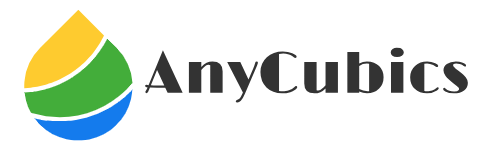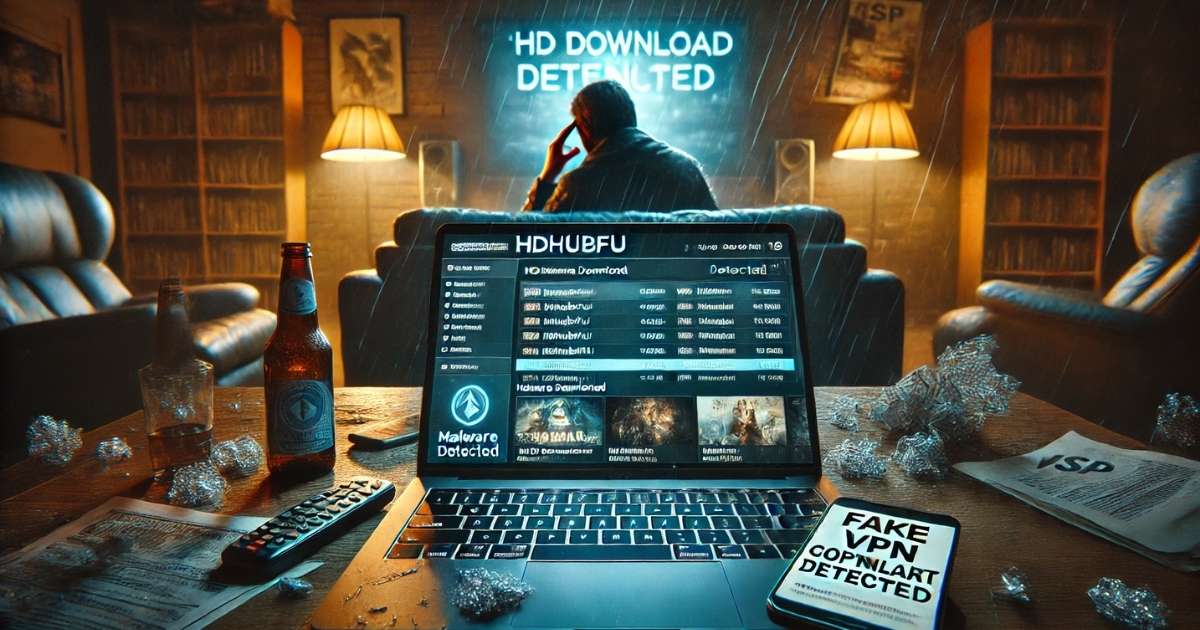Key Takeaways
- Get your Anycubic printer operational in Cura, even if it lacks out-of-the-box integration.
- Follow along as I guide you through printer addition, profile importation, and key settings modifications that will ensure optimal printing results.
- Resolve common issues involving stringing, bed adhesion, and crashes with practical and easy-to-follow tips.
- Learn about Cura’s compatibility with FDM and resin printers like Photon, Kobra, Mega Zero, and Vyper.
- Access reliable Cura profiles and discover expert tips for tuning your Anycubic printer to improve print quality, speed, and consistency.
- 3D printers are projected to be under $ 400 by 2025, while still maintaining the quality of printing and features at the same level.
 how to setup cura slicer for anycubic printer
how to setup cura slicer for anycubic printer
Does this sound like you?
Most users, and especially newcomers, expect Cura to detect and seamlessly integrate with the Anycubic printer automatically. Well, as it usually goes, the truth is way more complicated.
- Perhaps you connected the printer, but Cura did not detect it.
- Your print came out looking like melted spaghetti that had cooled.
- Or even worse, you attempted to upload a profile and it corrupted your slicer.
- This guide will help you through the hurdles you’re facing.
To eliminate the guesswork in the setup process, I have compiled firsthand information, expert blogs, and community tips regarding Cura for Anycubic 3D printers.
Let’s begin.
What Is Cura and Why Pair It with Anycubic?
Cura, created by Ultimaker, is among the most popular slicing software and for good reason.
- It is free
- It receives regular updates
It is compatible with hundreds of printers, including Anycubic, with some modifications.
But here’s the catch:
Not every Anycubic model is equipped with a pre-made profile in Cura. This is the reason for the existence of this guide.
Why Use Cura Over Anycubic’s Native Software?
Anycubic offers a Photon Workshop for its resin printers, along with other basic FDM support tools. However, Cura exceeds these limitations because of:
- More advanced features
- More accessible community help
- Customization of settings to the minutest levels
Cura is undoubtedly the best for users who prioritise customisation of control over the speed, supports, and retraction.
Supported Anycubic Printers & Cura Compatibility
Let’s take a look at how Anycubic printers stack up with Cura’s compatibility features:
FDM Printers
- Anycubic Kobra / Kobra Go / Kobra 2 – Requires manual configuration, but is fully usable.
- Mega Zero / Mega S / i3 Mega – Older versions usually have profiles available.
- Vyper – Has a profile, but requires some levelling and Z-offset adjustments.
Resin Printers
Photon / Photon Mono / Mono X – Use with caution; it’s better to use Photon Workshop. Third-party plugins allow for Cura compatibility, but are not officially supported.
Advice: Keep printer firmware up to date and use the most stable release of Cura (e.g. 5.6 in 2025).
 Step by Step: Setting Up Cura for an Anycubic Printer
Step by Step: Setting Up Cura for an Anycubic Printer
We will go through the step-by-step process for Anycubic FDM printers in Cura.
Step 1: Download and Install Cura
Visit Ultimaker’s site.
Select your OS — Windows, macOS, Linux, and download the latest version.
Install and run Cura.
Step 2: Add Your Anycubic Printer Manually
Cura does not always come pre-loaded with all Anycubic models, but they can be added:
- Go to Settings → Printer → Add Printer → Add a non-networked printer.
- Scroll down to Custom → Custom FFF Printer.
- Name it something along the lines of “Anycubic Kobra 2”.
Input basic printer dimensions:
- Build volume (e.g., 220x220x250 mm)
- Nozzle diameter (typically 0.4 mm)
Heated bed?
Yes, remember to use your printer’s specs as listed in the manual or on the official website.
Step 3: Import or Create a Profile
You have two options:
A. Use Prebuilt Profiles:
- Trusted sources: 3DPrintBeginner, GitHub, Reddit threads
- File types: .curaprofile or .json
In Cura, go to Preferences → Profiles → Import and load it.
B. Build from Scratch:
Select a default design, such as the Ender 3, and modify the following settings:
- Layer height: 0.2 mm
- Retraction: 5.0–6.5 mm for Bowden systems, 1.0 mm for Direct Drives
- Print speed: 50-60 mm/s
- Temperature: 200-210°C for PLA and 60°C for the print bed
Best Cura Settings for Anycubic Models (As of 2025)
Kobra / Kobra 2 (Direct Driver Models)
- Retraction distance: 1.0 mm
- Speed: 50 mm/s
- Temperature: 205°C and 60°C for the print bed
- Cooling: 100% after the first five layers
Mega Zero (Bowden Setup)
- Retraction: 6.0 mm @25 mm/s
- Speed: 60 mm/s for PLA, 40 mm/s for PETG
- Temperature: 210°C and 60°C for print bed
Vyper (Auto leveling)
Using Cura, adjust Z-offset or start G-code as follows:
- gcode
- Copy
- Edit
- M420 S1; Bed levelling active
- M851 Z-1.2; Adjust Z offset
To reduce the effects of warping, keep print speeds slow
Common Issues with Cura Setup (and their Solutions)
Here are the most common complaints Anycubic users have about Cura’s functionality, along with their solutions.
Issue 1: Prints Not Sticking to Bed
Solutions:
- Adjust manual settings on “auto-aligned” systems, like checked bed levelling.
- Isopropyl alcohol wipes to clean surfaces.
- Brim or raft settings to improve adhesion.
Issue 2: Stringing and Blobs
Solutions:
- Enhanced distance and speed for retractions.
- Enable “Combing Mode: Within Infill”.
- Lower the nozzle temperature incrementally.
Issue 3: Cura Crash on Importing Profile
Solutions:
- Maintaining other versions by skipping 5.4 and up.
- Avoid old 4.x versions.
- Delete the configurational folder to reboot.
Cura vs. Photon Workshop: Which Slicer Should You Use?
- Cura is very useful for users operating FDM Kobra, Mega Zero, and Vyper.
- For those with Photon series resin printers, Photon Workshop should be used.
Cura Advantages:
- Broader compatibility with 3D printers.
- Controls over supports, speed, and infill are detailed.
- Help is available online.
- Photon Workshop Advantages:
- Specific to resin curing.
- Quicker with slicing for resin.
- Controls exposure for resin better.
Want to experiment? It’s become common for advanced users to convert STL to Photon files using Chitubox or other plugins, though it’s a complex and risky approach for novices.
Expert Tips to Boost Print Quality Using Cura
- Run a 20x20x20 slice first for testing.
- Calibrate extrusion settings for inconsistent extrusion flow.
- Enable “Z-hop” to improve nozzle dragging.
Make sure to update Cura constantly. Each update resolves bugs and improves slicing algorithms.
Change the settings on cooling. Occasionally, the fan set to 100% speed can cause warping with PETG.
Real-World Example: Setting Up Cura For Anycubic Kobra
Imagine that you received the Kobra 2.
In Cura, you would:
- Add the Kobra 2 manually.
- Grab a preset from Reddit.
- Slice a Benchy.
- Results from the first print: surface ‘blobs’.
Fix: Reduced nozzle temperature from 210°C to 200°C. Turned on Extra Prime Distance.
Results from the second print: smooth and clean!
Key Insight: Fine-tuning is required even if you start with a good profile.
Trusted Sources for Cura Profiles
Do not stray from the mentioned website.
Do not stray from the mentioned website. Avoid forums with untrusted and unknown downloads. Reliable sources to go to include:
- 3DPrintBeginner.com (especially for Anycubic products)
- Reddit r/3Dprinting (search your printer name + Cura)
- GitHub, look for .curaprofile files
- Anycubic forums
Pro Tip: Make sure to export your configuration after you set it; it acts as a backup.
Bonus: Advanced Features for Cura that Offer More for Experienced Users.
- These plugins are recommended for further control of Cura’s features.
- Configuration for Z-offset adjustment.
- G-Code Preview Enhancer.
Modify G-code with:
- gcode
- Copy
- Edit
M117 Warming up…; Load warming display on the LCD
- G28; Home all axes
- G29; Auto bed level
Tree Supports: For overhanging complex sections of miniatures.
Last Thoughts: Start Printing with Professional Results
The effort of configuring Cura with Anycubic printers pays off tremendously.
Whether you are working on cosplay props, drone components, or miniatures, having the correct slicer settings can make all the difference between success and failure.
Follow this guide.
- Get the profile.
- Print the test cube.
- Make adjustments.
Test prints.
Users can download ready-to-use Cura profiles from Anycubic models on 3DPrintBeginner or Reddit’s r/3Dprinting. Other users vet them.
Always remember that your 3D prints need to be well-sliced.